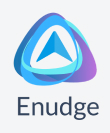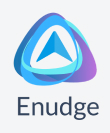New Drag & Drop Editor for Email Content |
|
|
Hi Heather,
We are super excited to announce the launch of the new Drag & Drop Editor to help you create the content inside your email campaigns, faster than ever before, without ever needing to get into the code behind. We have been working on this in the background for months, after choosing the best editor available, bar none. The new editor has heaps of great features, including: |
- Quickly build your email layout by dragging rows, with the right number of columns, into place. Then add each element (text, heading, image, social icons etc) into the right place by dragging and dropping.
-
Contextual properties are easy to adjust, for each different content type.
- Easy to save sections (rows) of your content for easy re-use later.
-
Easy to add images, either by uploading your own, pasting in a URL for a pre-existing image, or choosing from our free image stock library. You can then edit your images within the editor, including adding stickers, text and more - the options are limitless.
-
Mobile responsiveness can be done with ease, including switch elements on and off for mobile or desktop, changing font sizes, stacking method etc., all while previewing the changes on screen.
- AI assistant - coming soon!
|
|
|
We know that new tools can can take time to get used to. To help you get up to speed as quickly as possible: |
|
|
- All our mobile responsive email templates have been converted into the new editor, ready for you to use as a starting point for your new campaign.
-
We have created a collection of tutorials about the main aspects of the new drag and drop editor. More tutorials will be coming soon, but we recommend you start with: 'Drag and Drop Editor Launch'.
- We will be running a webinar shortly to provide a demonstration, and answer any questions you may have.
|
Please note, you cannot migrate an existing template / email campaign into the new editor, you have to create it from scratch. So to help you out: |
- All new Enudge emails will default to the new editor, however, if you need to revert back to the previous editor, there’s a ‘Revert Editor’ button at the bottom of the ‘Edit Content & Test’ screen.
- All new Enudge Message Series emails will default to the new editor, however, if you need to revert back to the previous editor, there’s a ‘Revert Editor’ button at the bottom of the ‘Template Edit Content’ screen.
- If you copy a previous Enudge Email or Message Series Mail into a new email, the same editor has currently set on the original campaign will be carried through to the new email.
- Template Styles now uses the new editor, but you can also access templates created using the previous editor via text link at the top the styles screen.
|
|
|
In the coming months, we will remove the previous editor, so we recommend that you start using the new drag and drop editor as soon as possible. We are sure that you will love it! We look forward to receiving your feedback on the new drag and drop editor, and also hearing about other features you would love to see added to Enudge. Happy Enudging! |
|
|
|